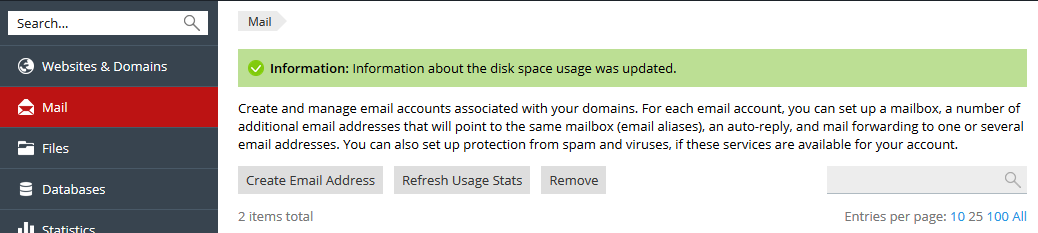Search Our Database
Plesk Onyx: How to check mailbox size remaining (user-level) in Plesk?
Introduction
Managing your email hosting space is crucial to ensure smooth email operations. Monitoring the current mailbox size for individual email accounts helps you stay within your allocated storage limits and avoid any disruptions. This guide will explain how to check the mailbox size for individual email accounts using Plesk Onyx.
Important Note: Plesk Onyx is no longer actively supported, and continuing to use unsupported software may expose you to security risks or limited functionality. We highly recommend upgrading to a more recent version of Plesk to maintain optimal security and performance.
Prerequisites
- Access to your Plesk Onyx control panel.
- Administrative or sufficient user rights to view email usage statistics.
Step-by-Step Guide
Step 1: Log in to your Plesk Onyx Control Panel
- Use your credentials to log in to the Plesk Onyx Control Panel.
Step 2: Navigate to the Mail tab
- In the Plesk interface, click on the “Mail” tab.
Step 3: Refresh and view mailbox usage
- Click on “Refresh Usage Stats”.
- You will now see the current mailbox size for individual email accounts.
Conclusion
By following these steps, you can easily monitor the current mailbox size for each email account in your Plesk Onyx control panel. This ensures you stay informed of your email usage and helps prevent potential service interruptions.
For additional assistance or if you encounter any issues, please contact our support team at support@ipserverone.com.