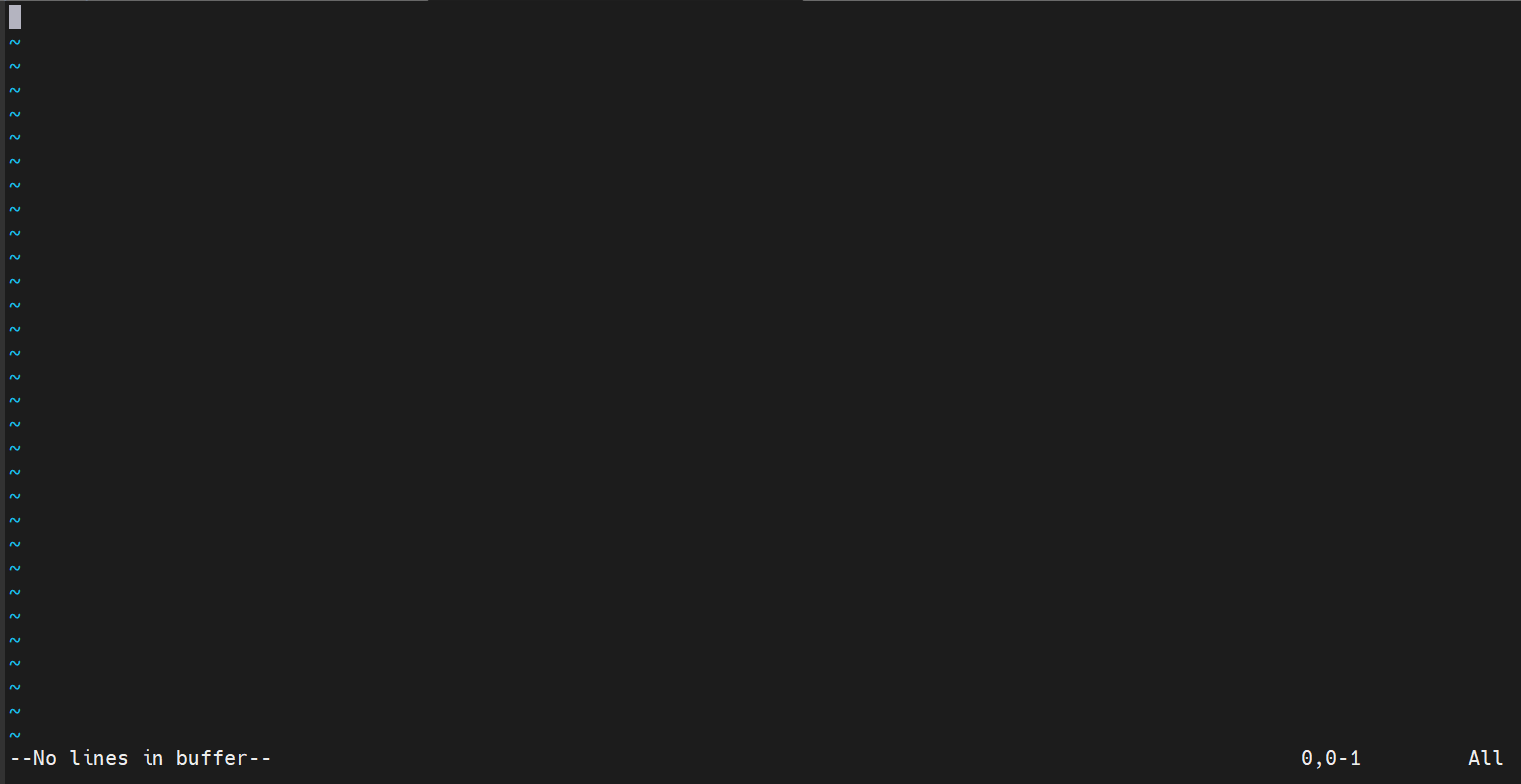Search Our Database
Resetting the email sent limit for a domain and email account in DirectAdmin via CLI
Introduction
Managing the email sent limit is crucial for maintaining the integrity of your mailing system and preventing abuse. In DirectAdmin, administrators can reset the email sent limits for both domains and individual email accounts directly through the command line interface (CLI). This process is essential for ensuring that legitimate email senders are not unfairly restricted while also safeguarding against potential spamming activities. Regularly monitoring and resetting these limits can help keep your email services running smoothly and prevent your server from being blacklisted.
Prerequisites
- SSH Access: You must have SSH access to your server where DirectAdmin is installed.
- Root or Administrative Privileges: Resetting email sent limits requires root or administrative access to the server.
- DirectAdmin Access: Ensure that DirectAdmin is installed and running on your server.
- Familiarity with CLI: Basic knowledge of using the command line interface is recommended.
Step-by-step Guide
Conclusion
Resetting the email sent limit for a domain and email account in DirectAdmin through the CLI is a straightforward process that helps maintain the integrity of your email system. By following the steps outlined above, administrators can effectively manage email limits and ensure that their email services run smoothly.
For additional assistance or if you encounter any issues, please contact our support team at support@ipserverone.com.