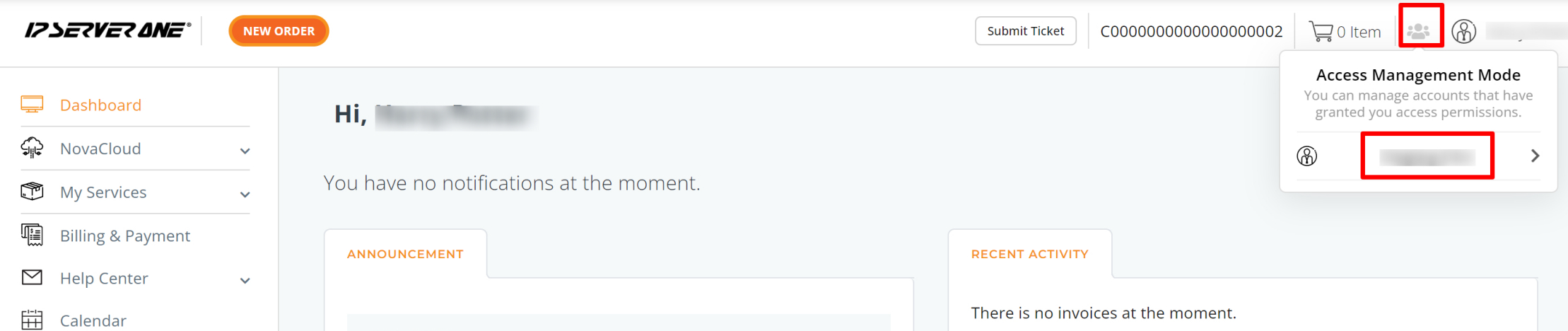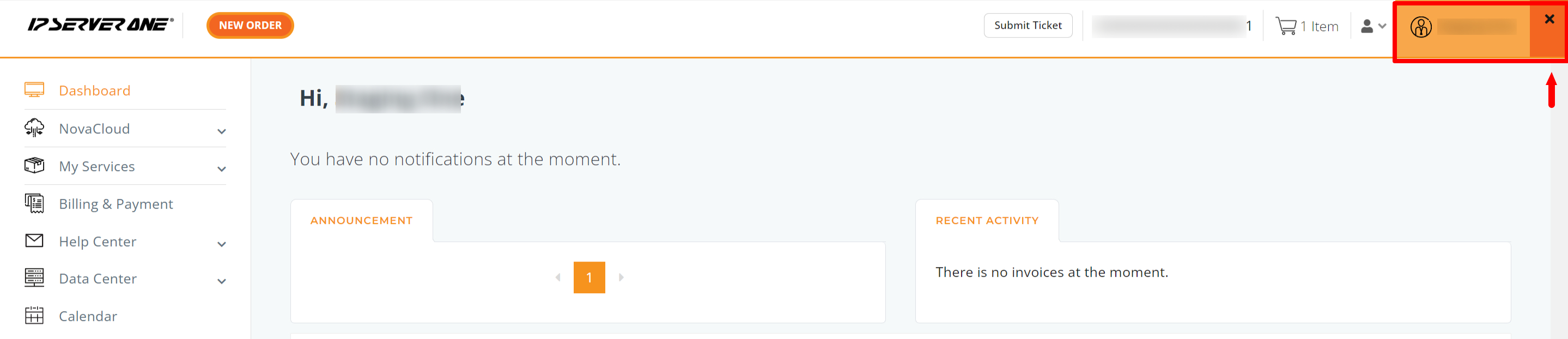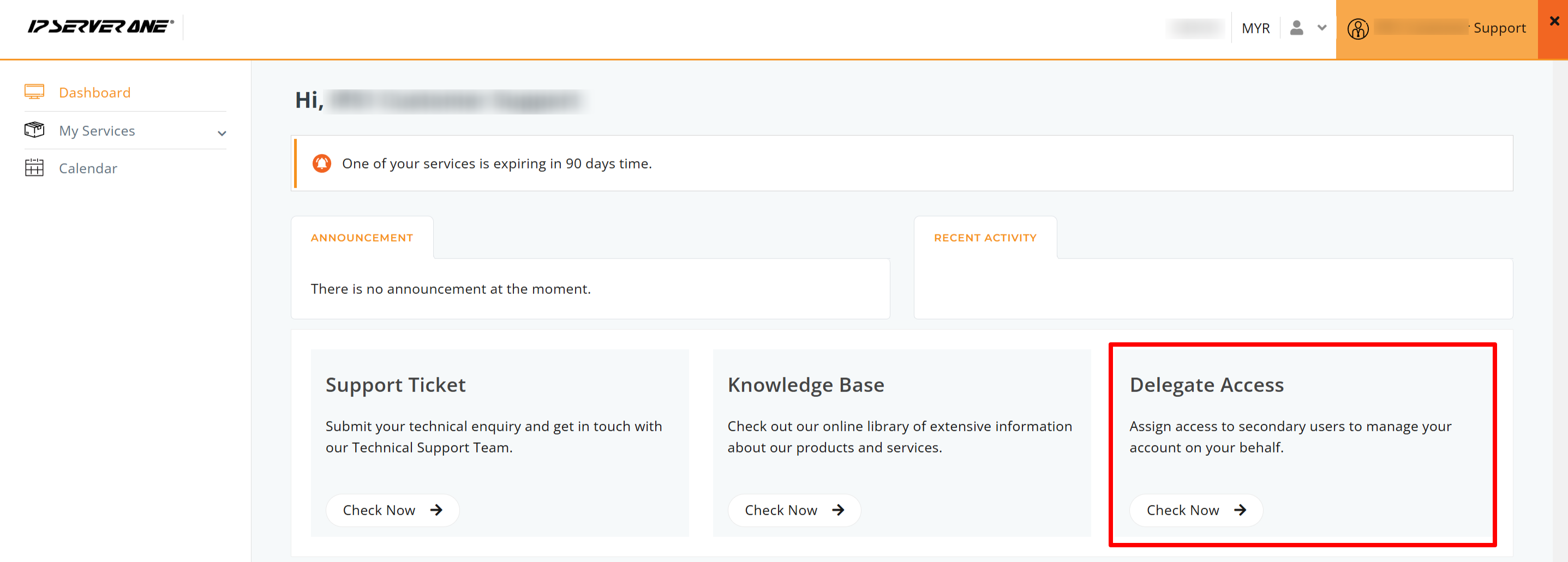Search Our Database
Secondary user guide: Accessing and managing primary accounts & roles
Introduction
This guide provides detailed, step-by-step instructions for secondary users to access primary accounts and manage multiple accounts efficiently within the customer portal. By logging in, you can directly access primary accounts and perform tasks on behalf of the primary account holders, streamlining your account management process.
Purpose and Scenarios for Accessing Primary Accounts:
Secondary users support primary account holders by managing essential functions such as billing, technical support, and service management. Direct access to primary accounts streamlines collaboration, reduces delays, and enhances overall efficiency. When tasks require updating settings, reviewing services, or addressing billing issues on behalf of the primary user, switching to the relevant primary account is the optimal approach.
How to Access the Primary User Account
1. Log In and Select Management Mode
- Log in to the IPServerOne customer portal at https://portal.ipserverone.com
- Click the Management Mode icon located in the top-right corner.
- Select the primary user’s name from the dropdown list that appears.
Note: Secondary users can have access to multiple primary accounts, allowing them to manage various tasks under one login.
2. Confirm and Exit Primary Account
- After selecting the primary user, you’ll see a confirmation page indicating that you’ve successfully accessed that account. You can now perform tasks according to your assigned roles and permissions.
- To exit this view, simply click the [x] button and switch to another primary account if necessary.
Manager Role Access
If you hold the Manager Role, you possess additional capabilities that allow you to better support the primary account holder. Through Delegate Access, managers can:
- Manage Roles: View, grant, or remove roles for yourself and other secondary users.
- Manage Notifications: Set up or remove notifications for yourself and your team.
Role-Specific Access and Abilities
Roles define what you can do within the customer portal. Each role targets specific responsibilities, ensuring every user has the right level of access.
Manager Role
- Manage secondary users and assign roles
- Set up notifications for secondary users
- Access My Services to view service lists
- Assist with name server changes, WHOIS updates, and domain ownership tasks
Technical Role
- Manage services via NovaCloud
- View a detailed list of services
- Submit support tickets using the Help Center and access to ticket history
Billing Role
- View services that are expiring or have expired
- Access both My Services and Billing & Payment sections
Purchasing Role
- Make purchases through the Dashboard or My Services
Visitation Role
- Use My Services and the Data Center menu to submit visitation requests
Conclusion
Accessing primary accounts as a secondary user simplifies multi-account management and keeps business operations running smoothly. Whether you handle billing, technical issues, or routine maintenance, having the right role ensures you can perform essential tasks efficiently.
If you encounter any challenges or have further questions, please submit a support ticket through the customer portal or contact our Customer Support team at cs@ipserverone.com.
Happy managing!