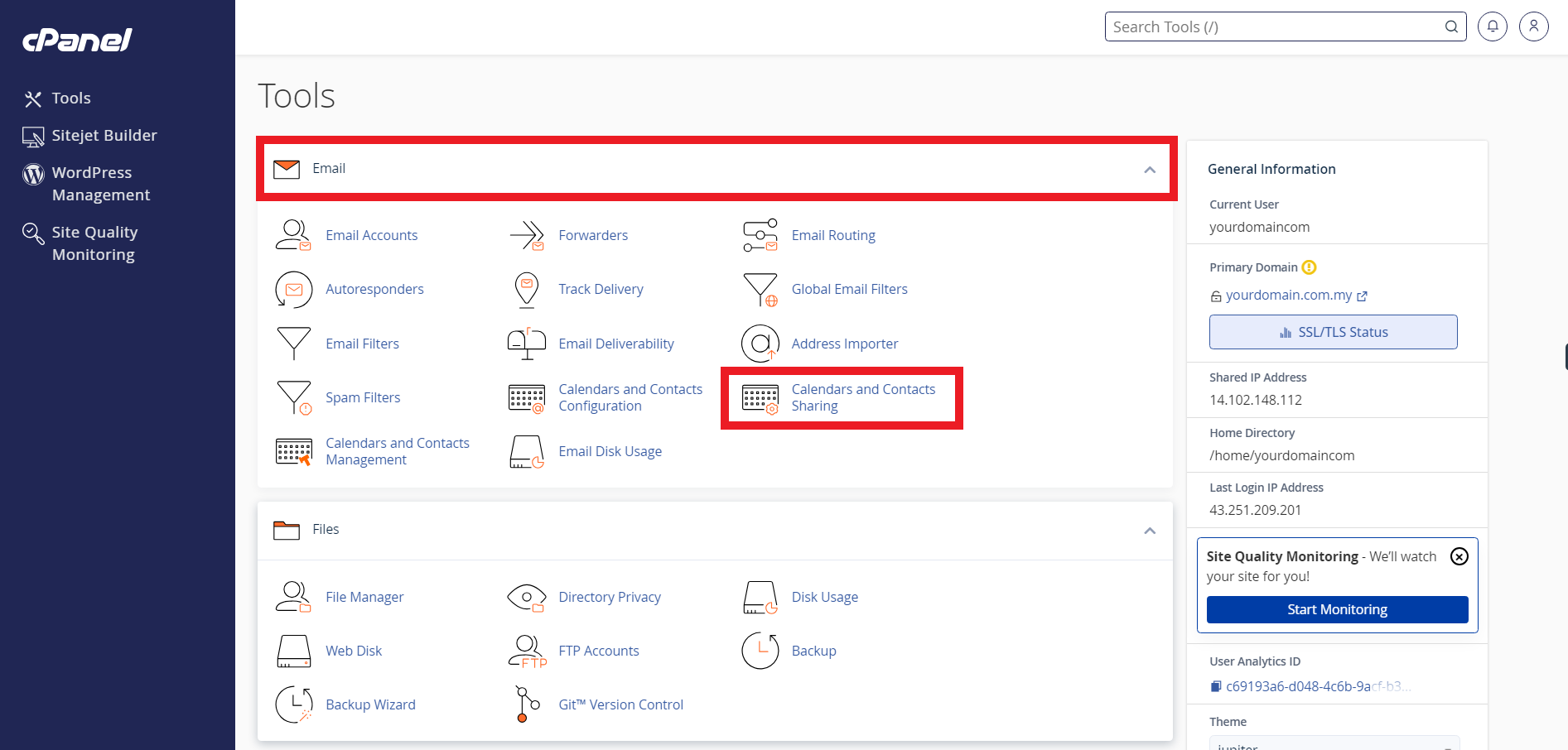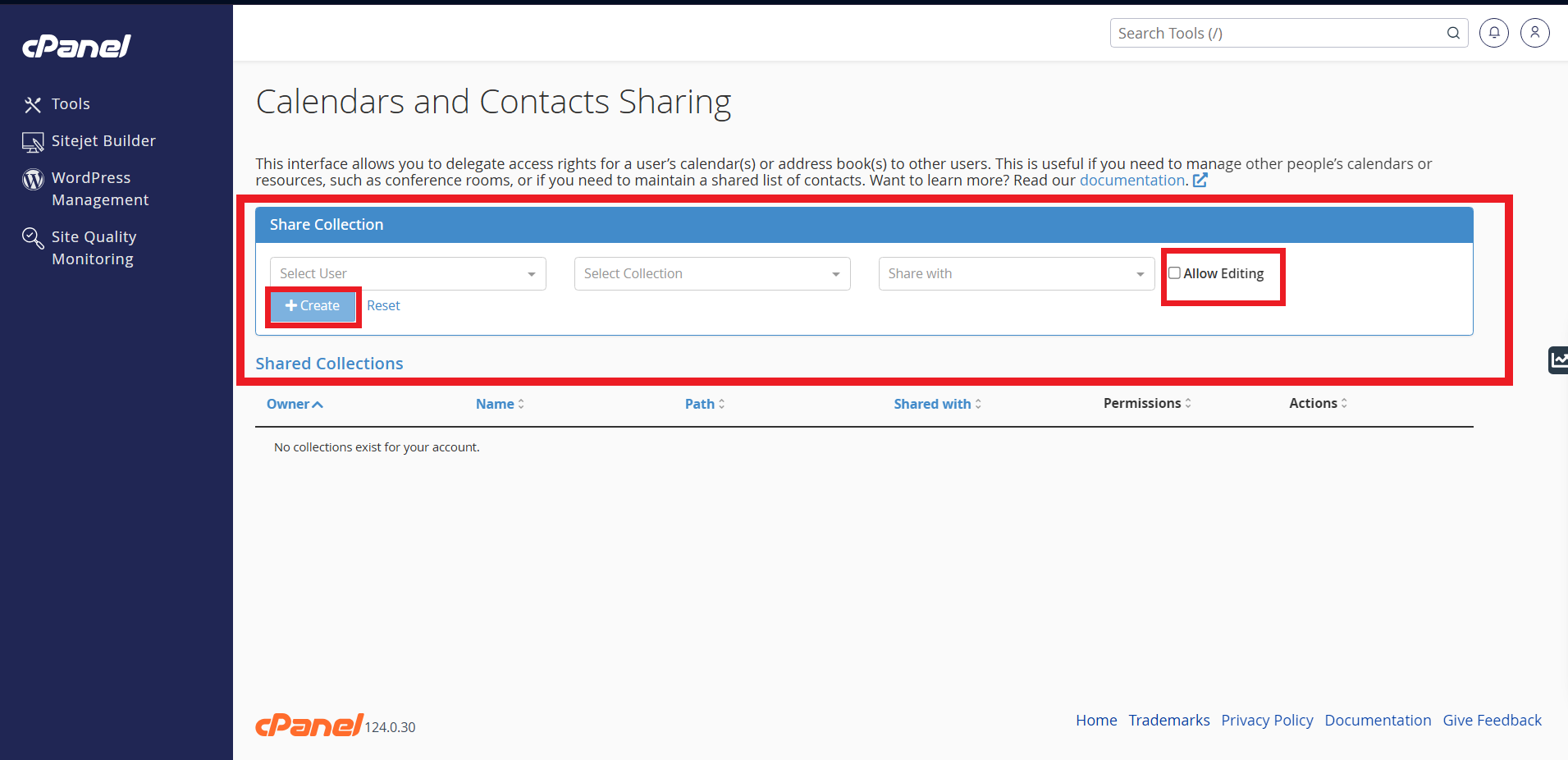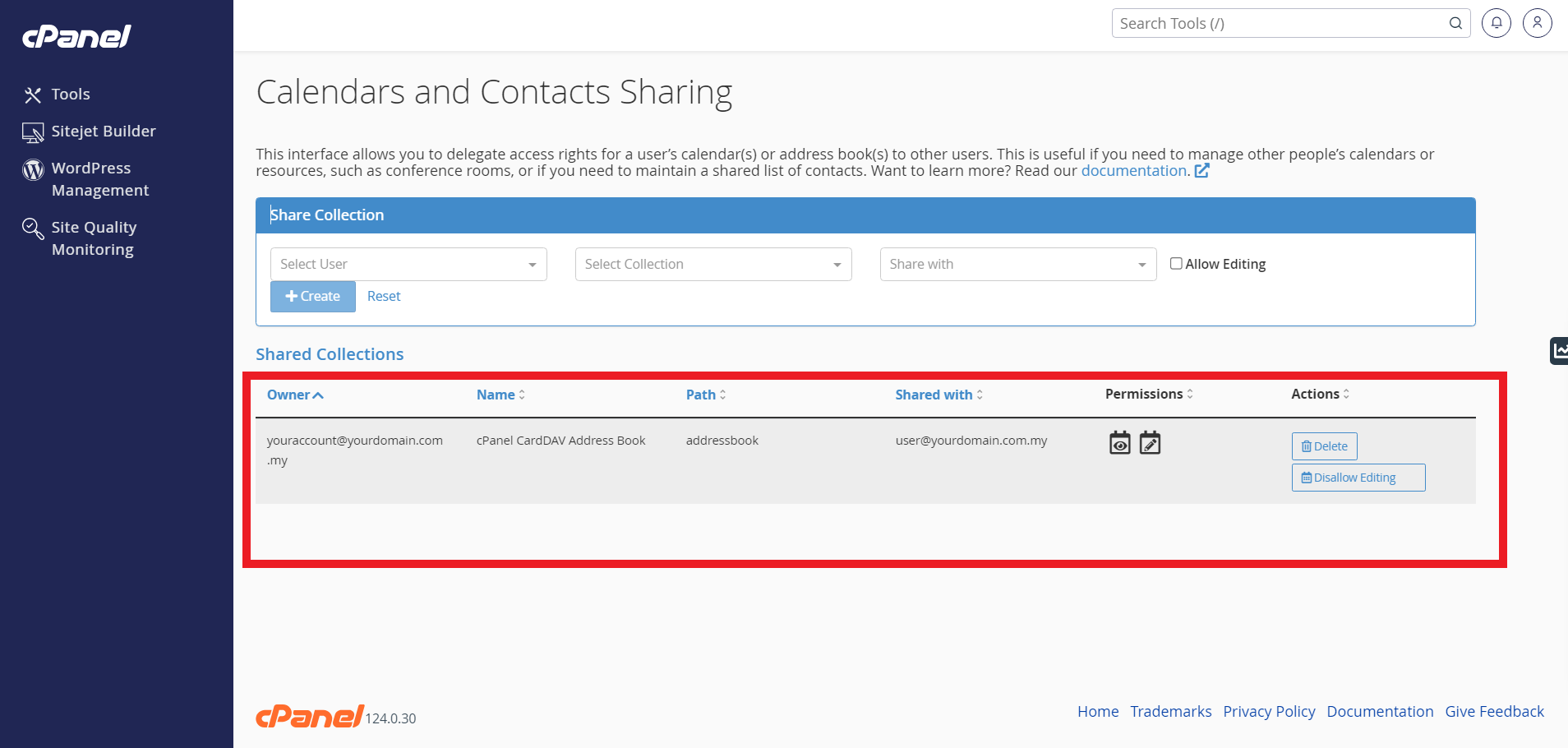Search Our Database
Setting up Calendars and Contacts Sharing in cPanel
Introduction
Managing and sharing calendars and contacts efficiently is essential for collaboration, whether for personal use or within an organization. cPanel offers a built-in feature that allows users to share calendars and address books with specific email users, ensuring seamless coordination. This guide will walk you through the process of setting up calendar and contact sharing in cPanel, making it easier to manage schedules and contact lists across multiple users.
Prerequisites
- An active cPanel account.
- Your cPanel login credentials (username and password).
Step-by-Step Guide
Step 1: Log in to the cPanel account
- Log in to cPanel using Username & Password. i.e; (https://yourdomain.com:2083 or https://yourdomain.com/cpanel)
Step 2: Navigate to Redirects
- On the cPanel dashboard, scroll down to the Email section. Click on RCalendars and Contacts Sharing .
Step 3: Set Up Calendar and Contacts Sharing
- To share a calendar or address book, perform the following steps in the Share Collection section:
- Select User: Select the email user whose calendar or address book you wish to share.
- Select Collection: Select the calendar or address book you wish to share.
- Share with: Select the email user to whom you wish to grant access.
- Allow Editing checkbox: allow the email user to edit the calendar or address book. If you do not select this checkbox, the user will only have read access to the calendar or address book.
- Click Create. The interface will refresh, and the collection will appear in the Shared Collections table.
- Once it has been created, you will see it under the Shared Collections section.
Conclusion
By following these steps, you have successfully shared your calendar or address book with another email user in cPanel. This feature enhances teamwork and communication by allowing authorized users to view or edit shared schedules and contact lists. If needed, you can modify sharing permissions at any time to maintain control over access. With calendar and contacts sharing enabled, organizing and collaborating has never been easier.
Should you encounter any issues or have any questions, our support team at IPSERVERONE is always here to assist you. Don’t hesitate to reach out to us at support@ipserverone.com for any help you need.