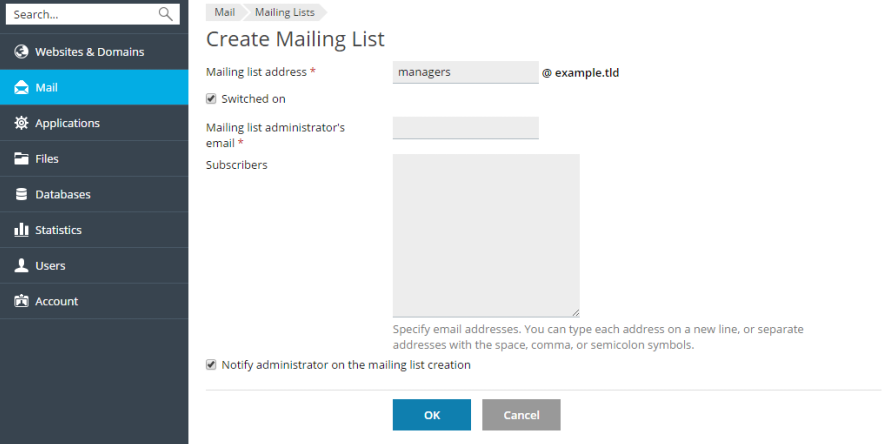Search Our Database
Setting up mailing lists in Plesk 12.5
Introduction
A mailing list is a convenient way to send email messages to multiple recipients at once. It allows you to create a group email address to which multiple users can subscribe. Email messages sent to the mailing list can range from simple text updates to rich newsletters and promotions containing embedded images, links, and multimedia attachments. Mailing lists are particularly useful for businesses and organizations that need to regularly communicate with a large audience, such as for newsletters, announcements, or promotional campaigns.
Plesk provides a built-in mailing list management feature that allows you to easily create, manage, and remove mailing lists, as well as subscribe or unsubscribe users. This guide covers the essential steps to set up and manage mailing lists in Plesk.
Prerequisites
- Access to the Plesk control panel with administrative privileges.
- An existing domain configured in Plesk.
Step-by-step Guide
This section provides a detailed, step-by-step guide to help you create and manage mailing lists in Plesk. It includes instructions on how to:
- Create a new mailing list
- Add or Remove subscribers
- Remove mailing lists
- Enable or disable the mailing list service for a domain
Conclusion
Plesk makes it easy to manage mailing lists, allowing you to efficiently communicate with large groups of subscribers. By following this guide, you can create mailing lists, add or remove subscribers, and enable or disable the mailing list service as needed. Regularly managing and updating your mailing lists ensures that your communication remains organized and effective.
For further assistance or if you encounter any issues, please contact our support team at support@ipserverone.com. We’re here to help you manage your mailing lists and ensure smooth email communication.
Source : www.plesk.com
Article posted on 24 March 2020 by Louis