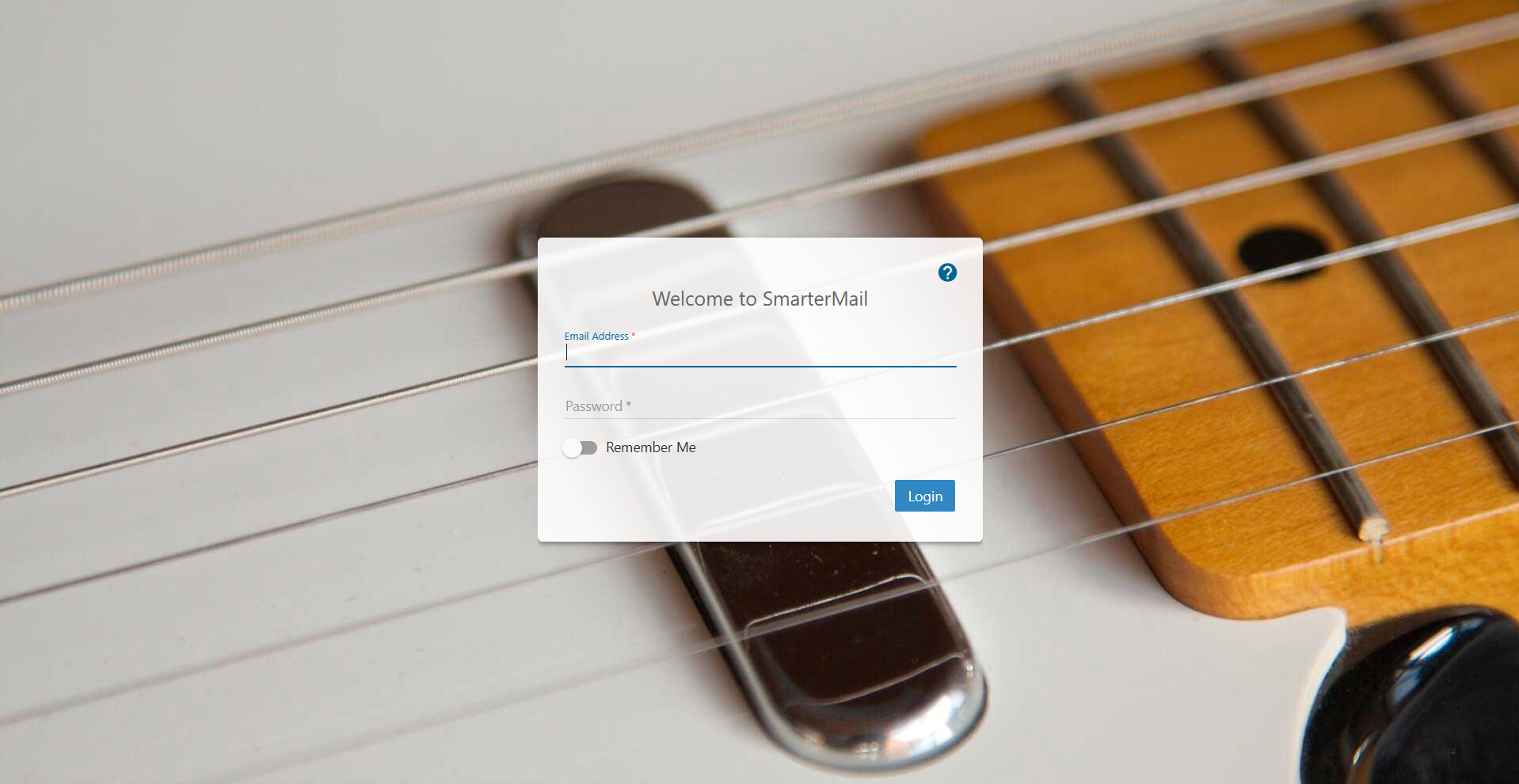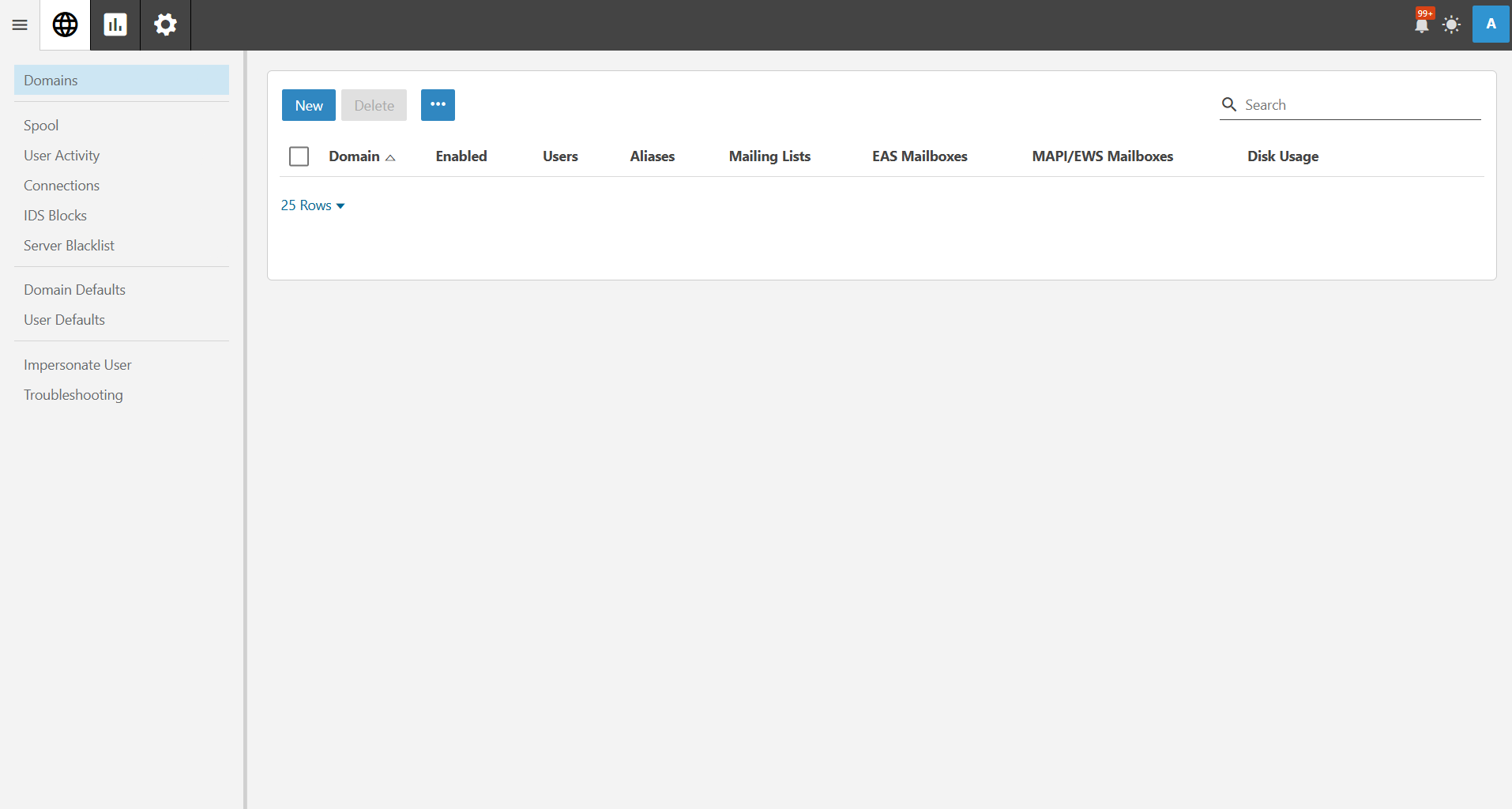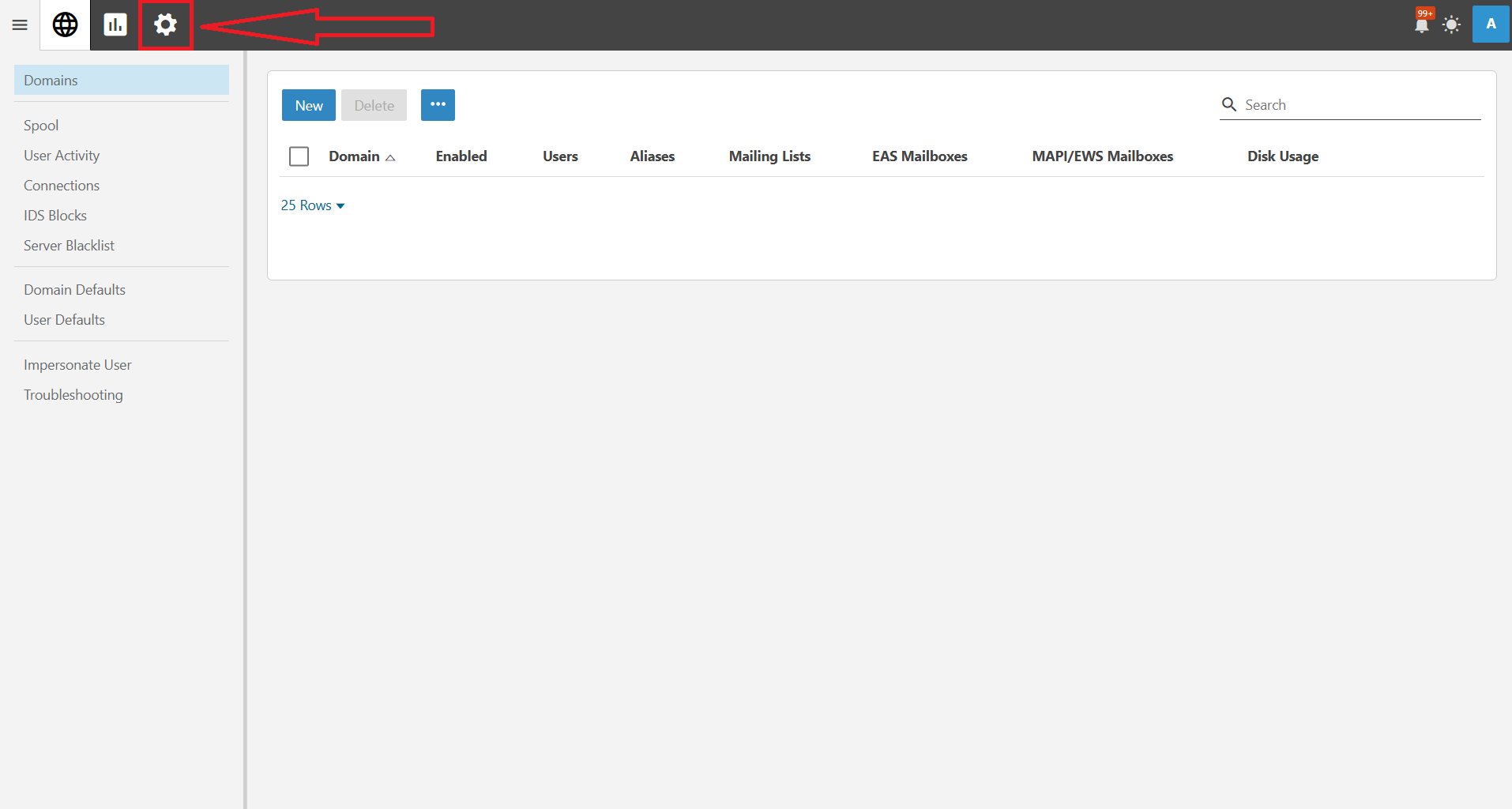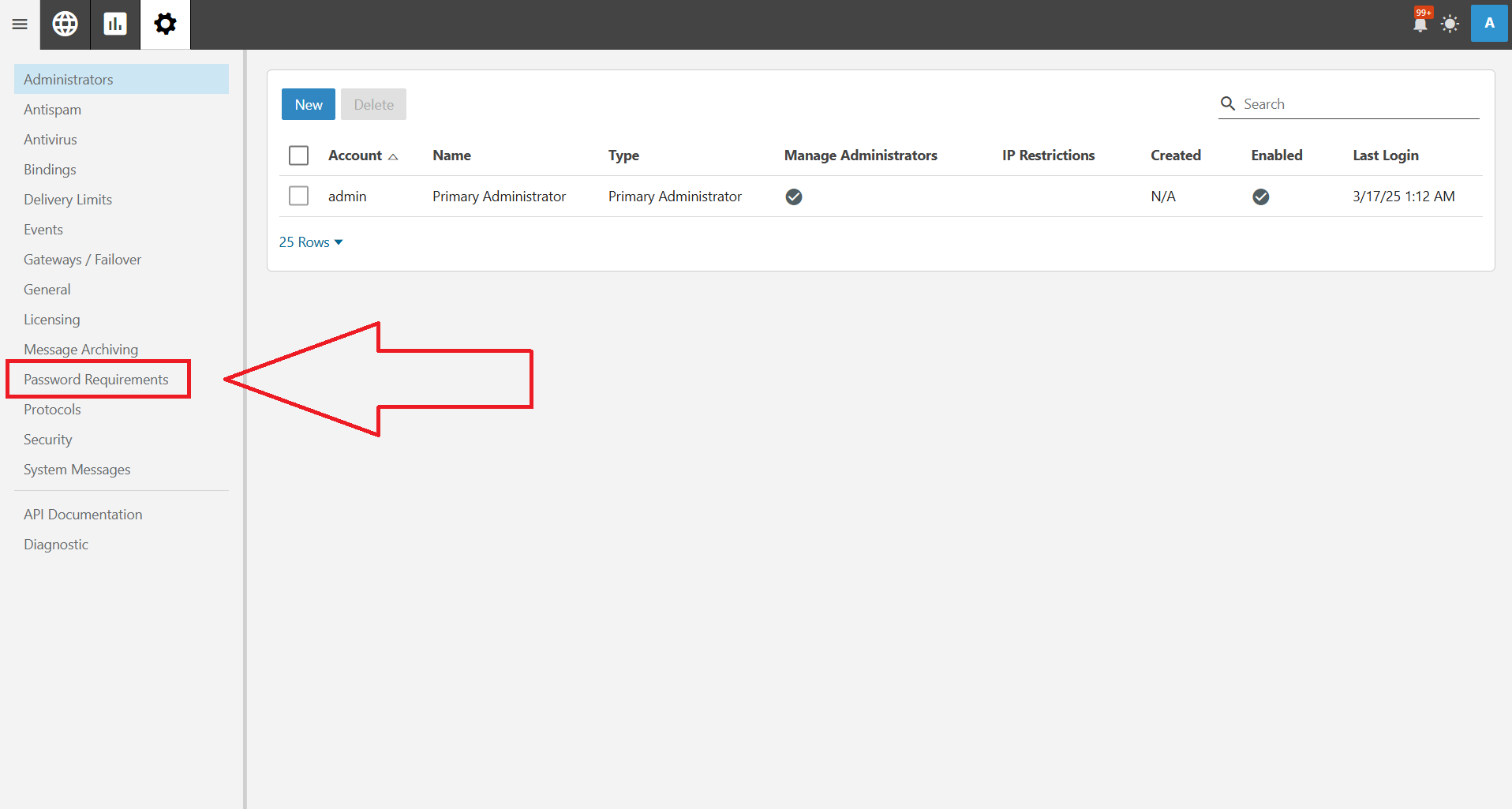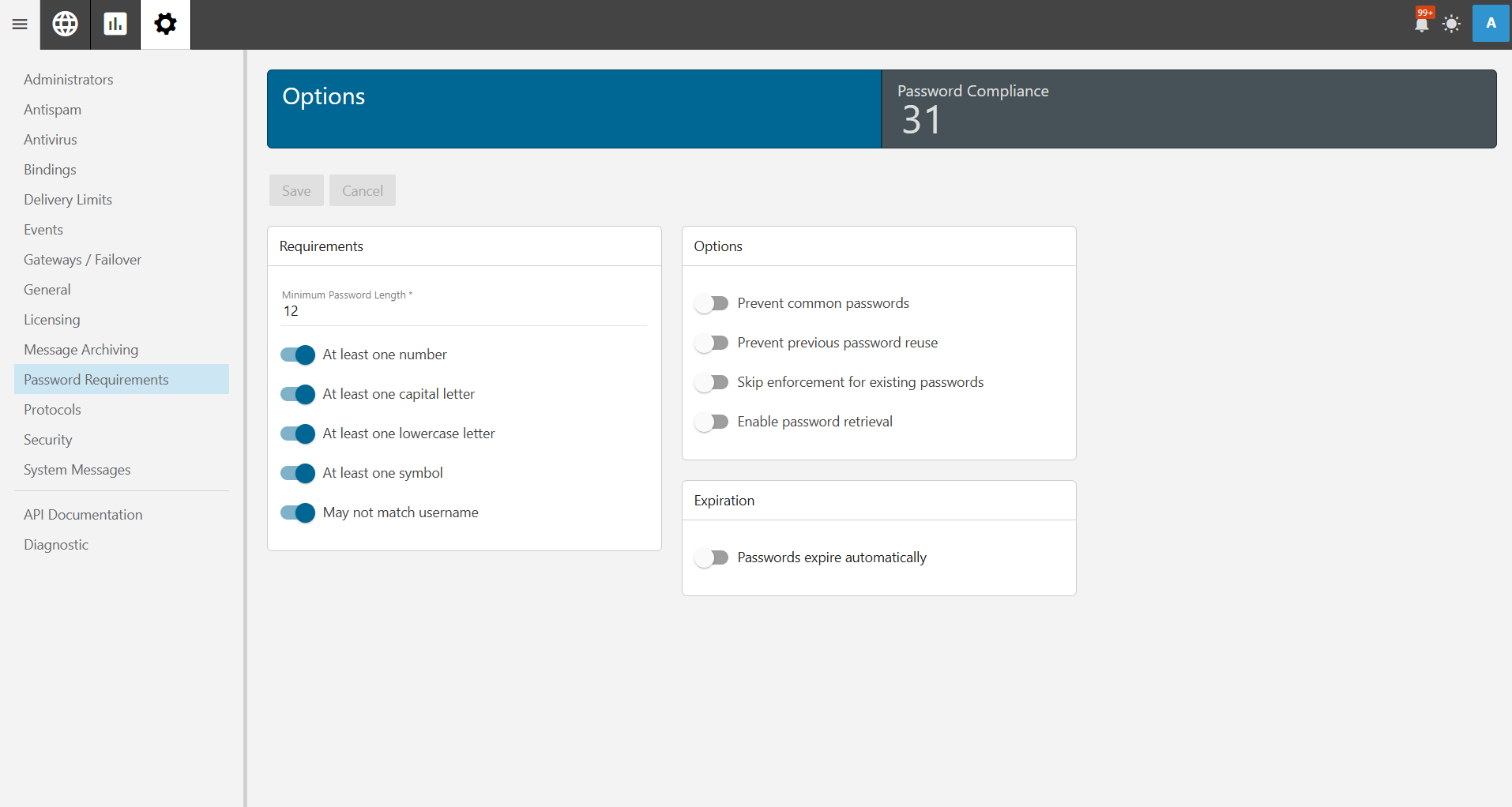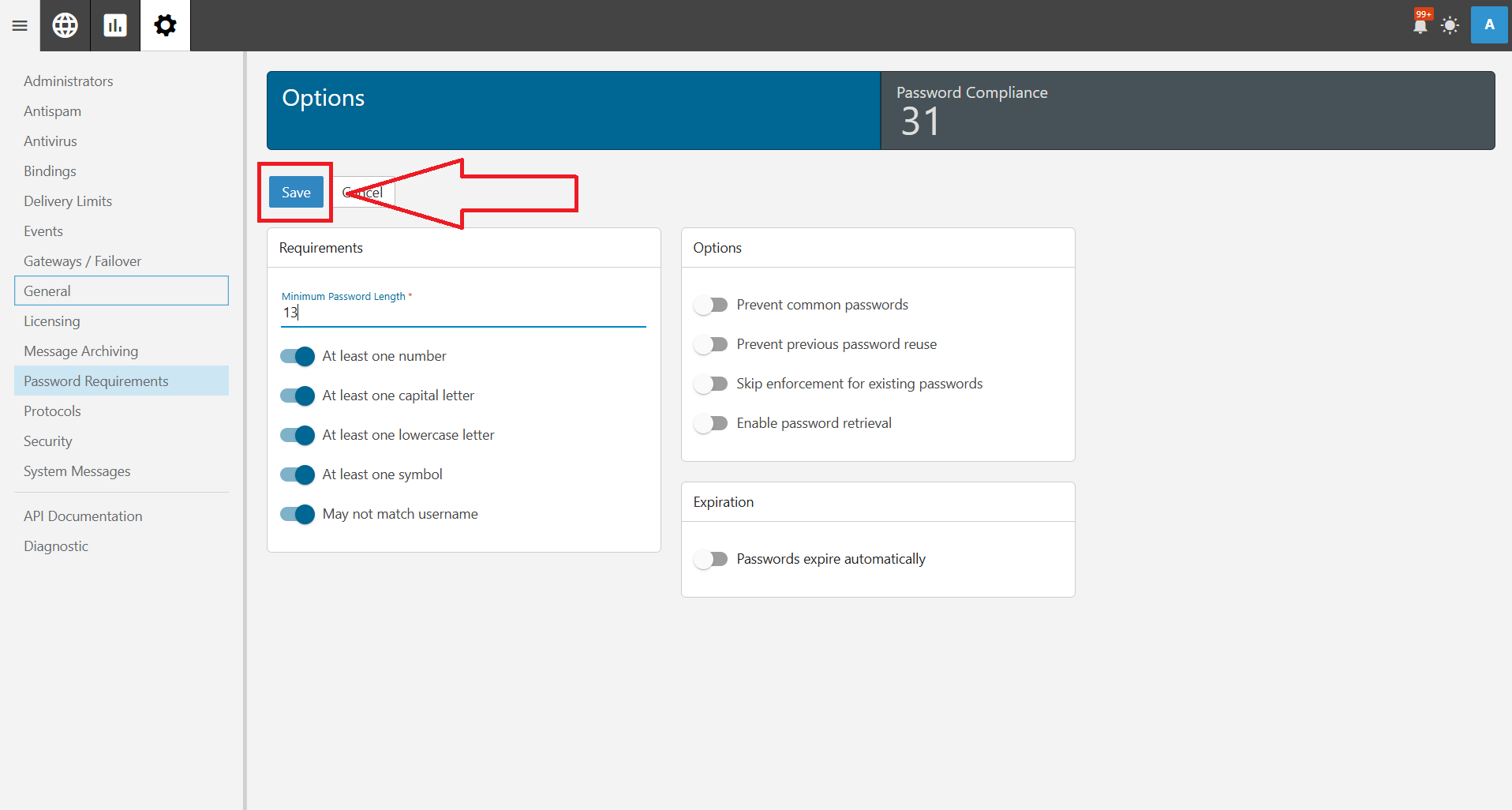Search Our Database
Setting Up Password Requirements for Users as Administrator in Smartermail
Introduction
As an administrator, ensuring strong password policies is crucial to maintaining account security. This guide outlines the steps to set up password requirements for users in a system or web application.
Prerequisites
- Administrator access to the system or application.
- Knowledge of security policies and password strength guidelines.
- Access to the user management or security settings panel.
Step-by-Step Instructions
Step 1: Access the SmarterMail Admin Interface
Step 2: Navigate to Administrator Management
Once logged in, navigate to Settings. Next, you will see the option Password Requirements on the left panel.
Step 3: Configure Password Strength Rules
Define password requirements such as:
- Minimum length (e.g., 12 or more characters).
- Mandatory inclusion of uppercase and lowercase letters.
- At least one numeric digit.
- At least one special character (e.g., @, #, $, %).
Step 4: Save and Apply Changes
Once you have configured the settings, click Save to enforce the password policy.
Conclusion
Setting strong password requirements is a fundamental step in securing user accounts. By following the steps outlined above, you can ensure that users adhere to robust security standards.
If you have any questions or require further assistance, feel free to open a support ticket through your portal account or contact us at +603-2026 1688. Our team is ready to assist you.