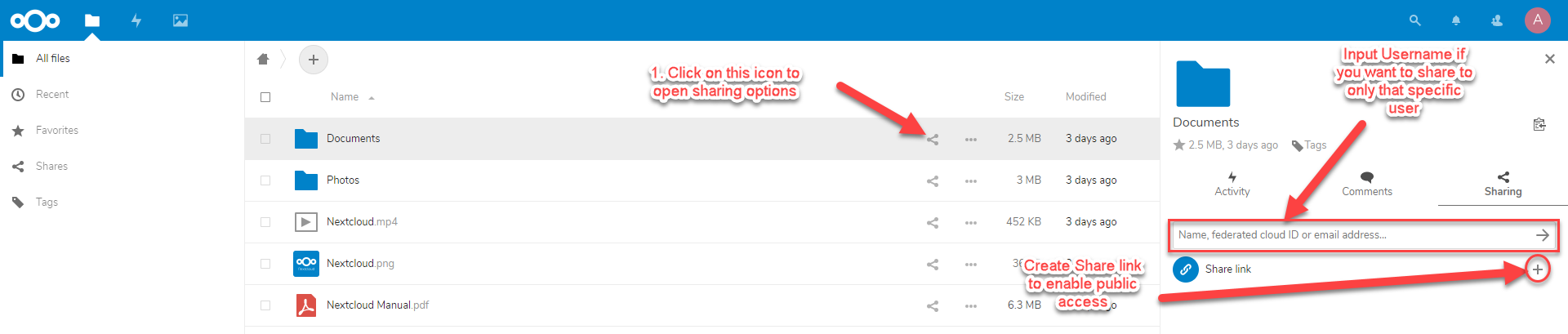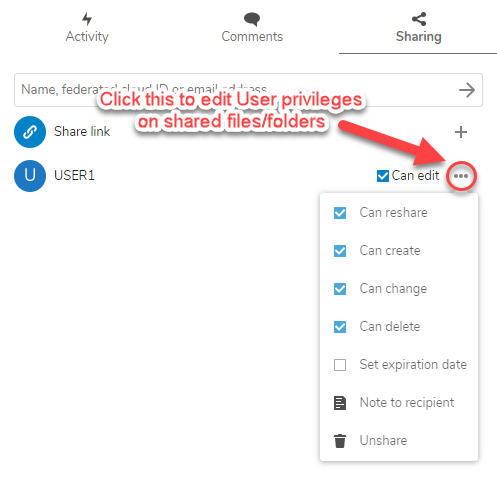Search Our Database
Sharing a file with another user on FiDrive
Introduction
FiDrive, built on NextCloud, offers a convenient way to share files and folders with other users. Whether you’re collaborating with team members or sharing documents with external partners, FiDrive makes the process simple and secure. This guide will explain how to share files with specific users or create a public share link, allowing you to customize access permissions and ensure your data is shared safely and efficiently.
Prerequisites
- FiDrive account.
- Access to the FiDrive web interface.
Step-by-Step Guide
Step 1: Access the Sharing Icon
- In your FiDrive account, locate the file or folder you wish to share.
- Click on the Sharing icon next to the file or folder to open sharing options.
Step 2: Select User Share or Public Link
- You can choose to either share with specific users or generate a public share link.
- For user sharing, specify the user privileges (read-only, edit access) by clicking on the three dots.
Step 3: Customize Sharing Options
- You can modify the default settings, which allow file downloads. Additionally, you can set a password or remove the download link.
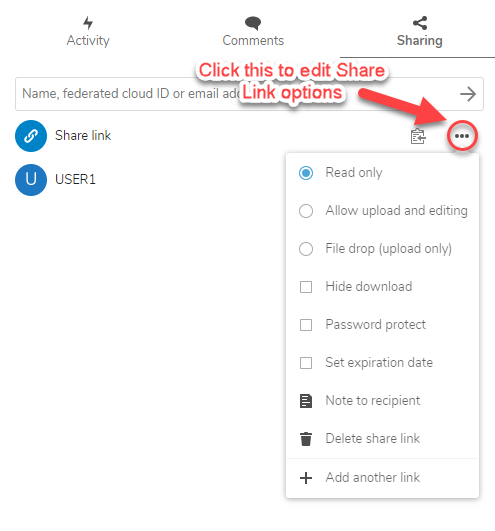
Conclusion
Awesome! You are the apprentice of using our IP ServerOne’s FiDrive. Now you can learn how to sync your files from your desktop/laptop automatically into our FiDrive. With FiDrive, sharing files is flexible and secure. You can choose between sharing directly with users or creating public links with customizable permissions. This ensures the right level of access for your collaborators, while keeping your data protected. For any further assistance or advanced features, feel free to contact support@ipserverone.com.
Article posted on 20 April 2020 by Louis