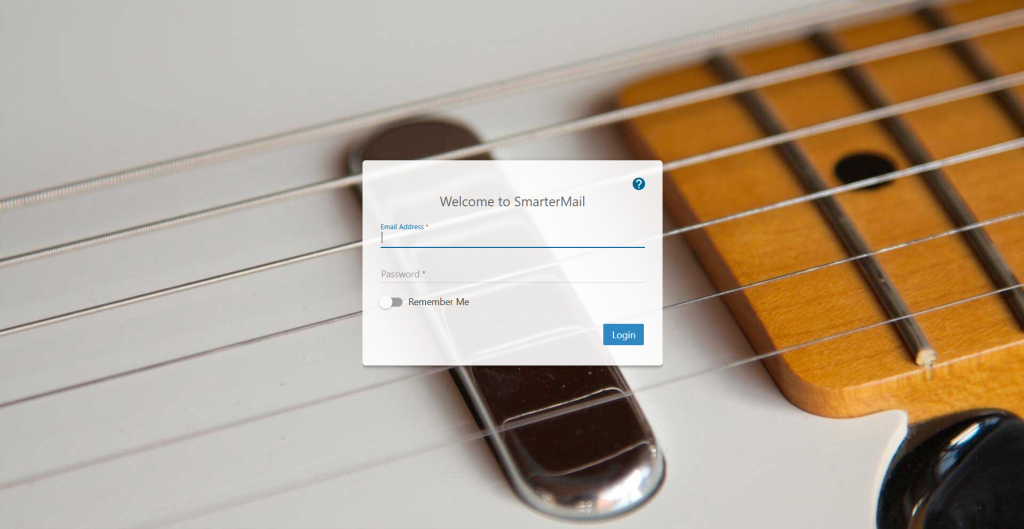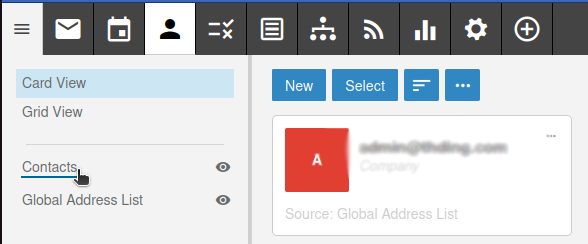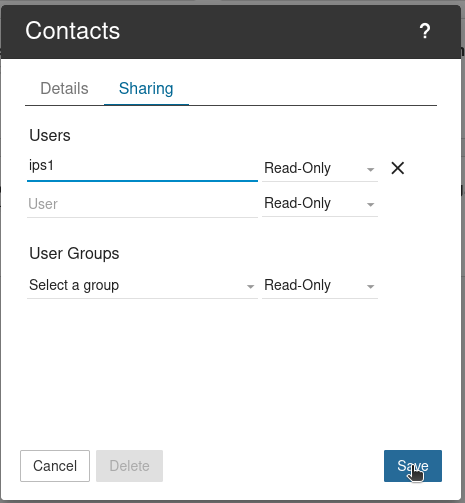Search Our Database
Sharing your contacts list with other users in Smartermail
Introduction
SmarterMail offers powerful collaboration features that allow users to easily share their contacts with other users within the same domain. This is particularly useful in business environments where team members require access to shared address books for efficient communication. Once enabled, shared contacts will automatically sync and appear in the recipient’s contact list.
This article provides step-by-step instructions to share your contacts list with other users in SmarterMail via the webmail interface.
Prerequisites
- Access to your SmarterMail webmail account.
- A list of usernames (email accounts) you wish to share your contacts list with.
- The correct webmail login URL (e.g., https://mail.yourdomain.com).
Step-by-step Guide
Step 1: Log in to SmarterMail Webmail
- Open your web browser and go to:
https://mail.yourdomain.com - Enter your email address and password to log in.
Step 2: Access the Contacts Section
- Once logged in, click on Contacts located on the top navigation bar.
- In the left-hand sidebar, click on the Contacts folder under your personal address book.
Step 3: Share Your Contacts List
- A pop-up window will appear. Click on the Sharing tab.
- In the sharing section, type the username (e.g., ips1) of the user you want to share your contacts with.
- To share with additional users, repeat this process for each user.
Step 4: Contact Sync Behavior
- Once sharing is enabled, the selected users will automatically have access to the shared contact list in their own accounts.
- Any new contacts you add to your list will be reflected in the recipients’ shared contacts.
Conclusion
You have successfully shared your contacts list with other users in SmarterMail. Shared users will now be able to view your contact entries and receive updates when new contacts are added.
Should you have any inquiries about the guidelines, please feel free to open a ticket through your portal account or contact us at support@ipserverone.com. We’ll be happy to assist you further.