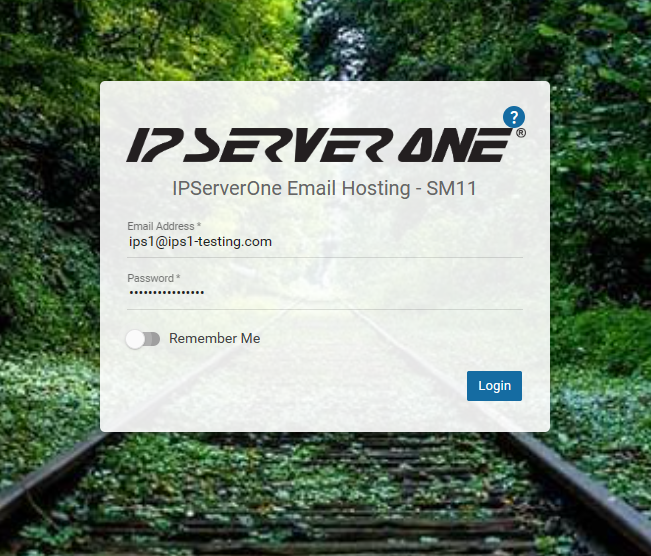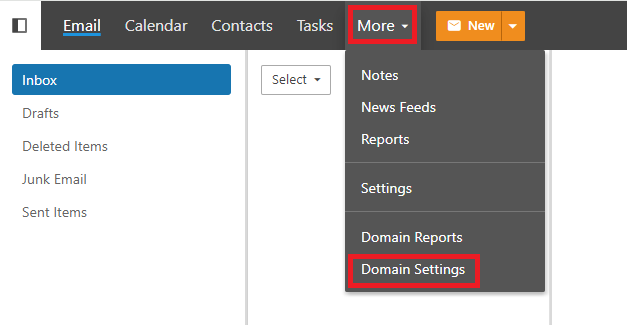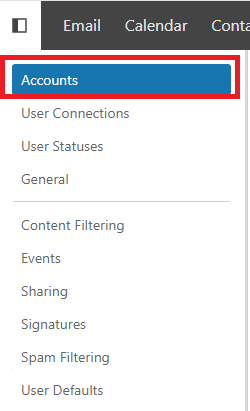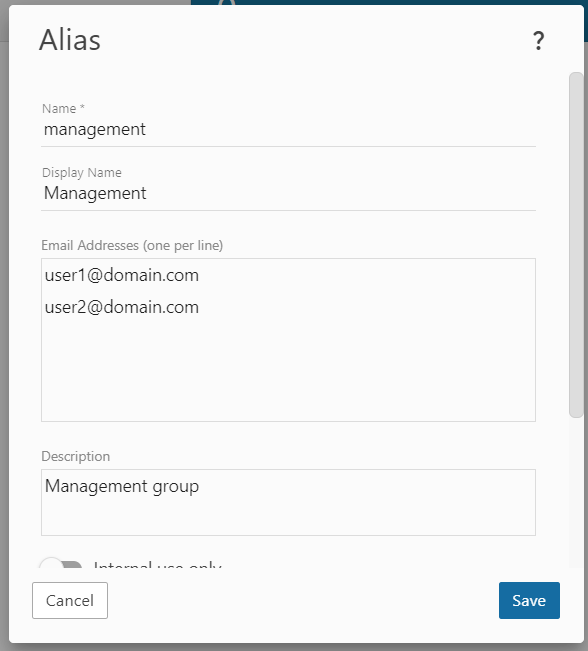Search Our Database
Smartermail: Email Aliases
Introduction
Email alias is a feature that allows users to create alternative email addresses that forward to one or more existing email accounts.
Aliases are not actual mailboxes but rather forwarding mechanisms. They can be used for various purposes, such as simplifying communication, managing group emails, or protecting the privacy of personal email addresses.
Prerequisites
- Access to your SmarterMail account with administrative privileges.
Step-by-Step Guide
🖥️ Step 1: Log in to SmarterMail
- Open a web browser and navigate to the SmarterMail webmail interface.
- Log in using an administrator account.
⚙️ Step 2: Access Domain Settings
📂 Step 3: Navigate to the Email Aliases Section
- Under the Accounts tab, select Aliases.
- Click on New to create a new email alias.
✏️ Step 4: Configure the Email Alias
- Enter the Alias Name:
- This is the email address that will serve as the alias (e.g., management@domain.com).
- If you want the alias management@domain.com, enter management as the alias name.
- Add Destination Email Addresses:
- Specify one or more recipient email addresses where emails sent to the alias should be forwarded.
- Multiple recipients can be added.
Example:
If the alias is management@domain.com, and the recipients are user1@domain.com and user2@domain.com, any email sent to management@domain.com will be received by both user1@domain.com and user2@domain.com.
💾 Step 5: Save and Apply Changes
- Click 💾 Save to create the email alias.
- The alias is now active, and all emails sent to it will be forwarded to the specified recipients.
Conclusion
Email aliases in SmarterMail are a useful way to streamline email communication without creating additional mailboxes. They are particularly beneficial for team email management, departmental addresses, and privacy protection. By following the steps above, administrators can easily set up and manage aliases to enhance email efficiency.
Should you have any inquiries about the guidelines, please feel free to open a ticket through your portal account or contact us at support@ipserverone.com. We’ll be happy to assist you further.