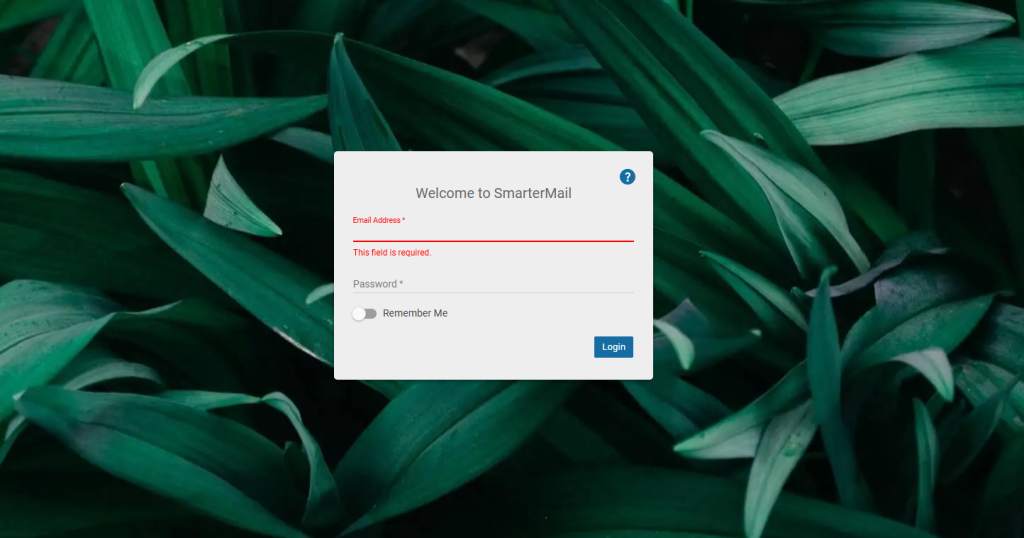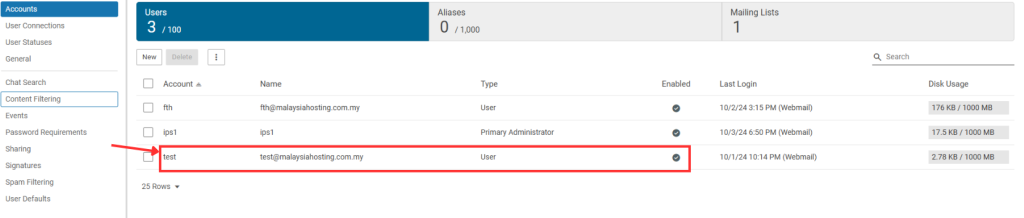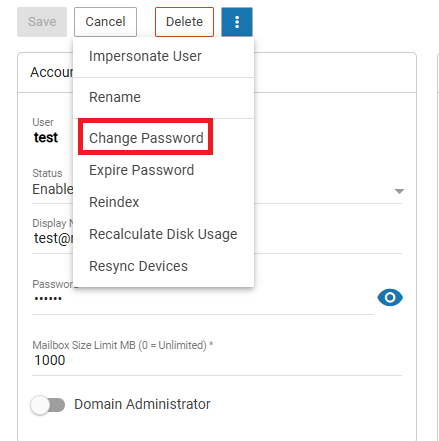Search Our Database
Smartermail: How to reset email account password as admin account
Introduction
This guide provides a detailed step-by-step process on how to reset a user’s password in SmarterMail as an admin. SmarterMail allows administrators to manage email accounts, including the ability to reset passwords for users within the domain. This process can help ensure that users regain access to their email accounts if they forget their passwords or need to update their credentials for security reasons.
Prerequisites
Before resetting a user’s password in SmarterMail, ensure you have the following:
- Admin Account Access: You must be logged in with an admin account to reset user passwords.
- SmarterMail Webmail URL: Access to your SmarterMail Webmail login page.
- Correct Permissions: Administrative rights over the domain where the user account is located.
Step-by-Step Guide
Step 1: Log into SmarterMail as Admin
- Open a web browser and navigate to your SmarterMail Webmail URL. Log in using your admin credentials.
Step 2: Navigate to Domain Settings
- Once logged in, click on the More menu at the top and select Domain Settings from the dropdown.
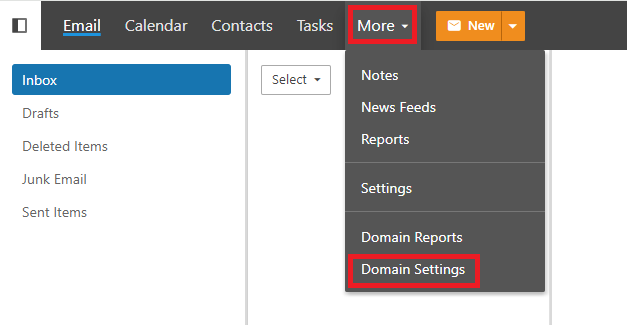
Step 3: Access the Accounts Section
- In the left-hand panel, click on Accounts to view a list of users associated with your domain.
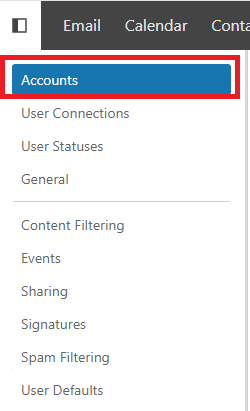
Step 4: Select the User
- Locate the user whose password needs to be reset. Click on their account to open the account management options.
Step 5: Change the User’s Password
- Click the … (three dots) button next to the selected user’s name, then choose Change Password from the menu.
Step 6: Save the New Password
- Enter the new password for the user. Once confirmed, click Save to apply the changes.
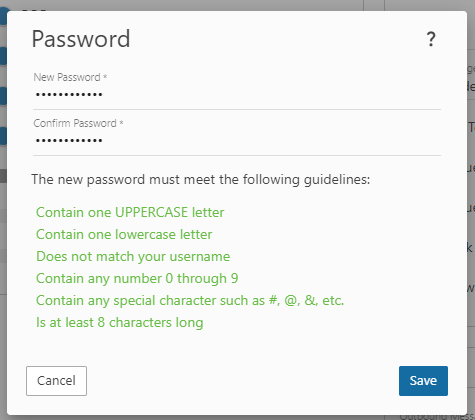
Conclusion
By following these steps, you can easily reset a user’s password in SmarterMail when logged in as an admin. This is a straightforward process that ensures users can regain access to their email accounts quickly and securely.
If you encounter any issues or require further assistance, please contact our support team at support@ipserverone.com.