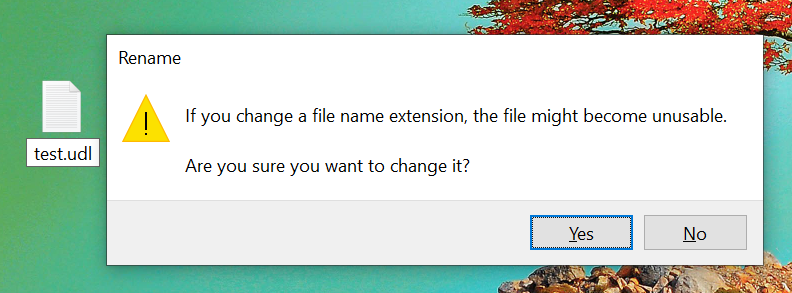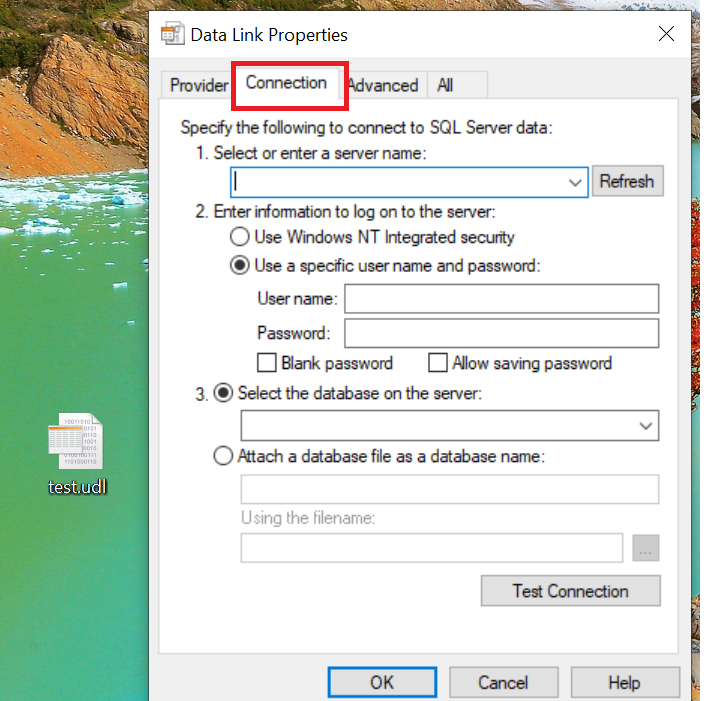Search Our Database
Test/Verify Microsoft SQL Server Remote Connection (MSSQL)
Introduction
Testing and verifying a remote connection to Microsoft SQL Server (MSSQL) is essential to ensure smooth database access and functionality. This guide provides a straightforward process to check and confirm that your SQL Server is accessible remotely, helping you troubleshoot connectivity issues and validate your server configuration.
1. Create a new text file (such as test.txt), and then rename the extension from .txt to .udl. (Select Yes to the warning message about changing the file name extension.)
2. Open the .udl file
3. On the Connection tab,
- Specify the SQL Server IP Address, Instance name , and the port number under Select or enter a server name. For example,
<IP Address>\<Instance Name>,<Port Number>
192.168.0.1\SQLEXPRESS,1433
- Enter the SQL Server login and click “Test Connection”
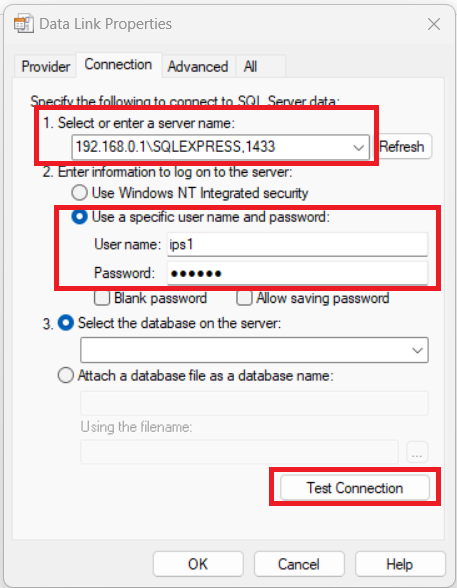
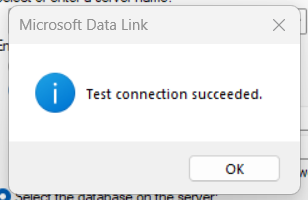
Conclusion
By successfully testing and verifying your Microsoft SQL Server remote connection, you can ensure that your database is configured correctly and accessible as intended.
For further help or if you encounter any issues, please contact our support team at support@ipserverone.com.