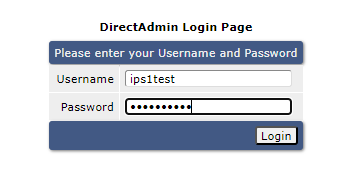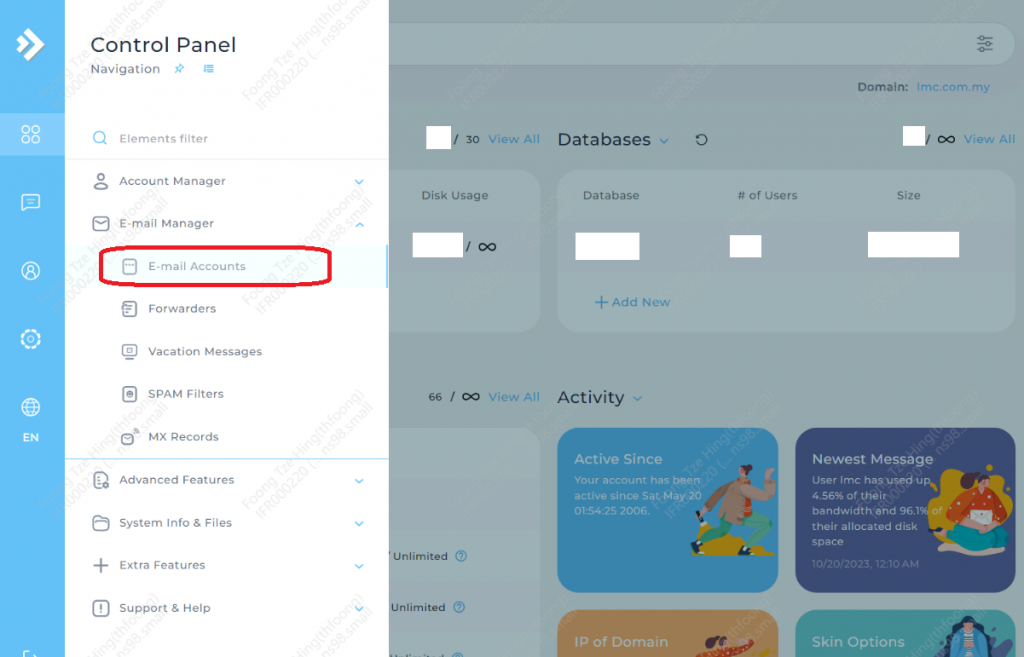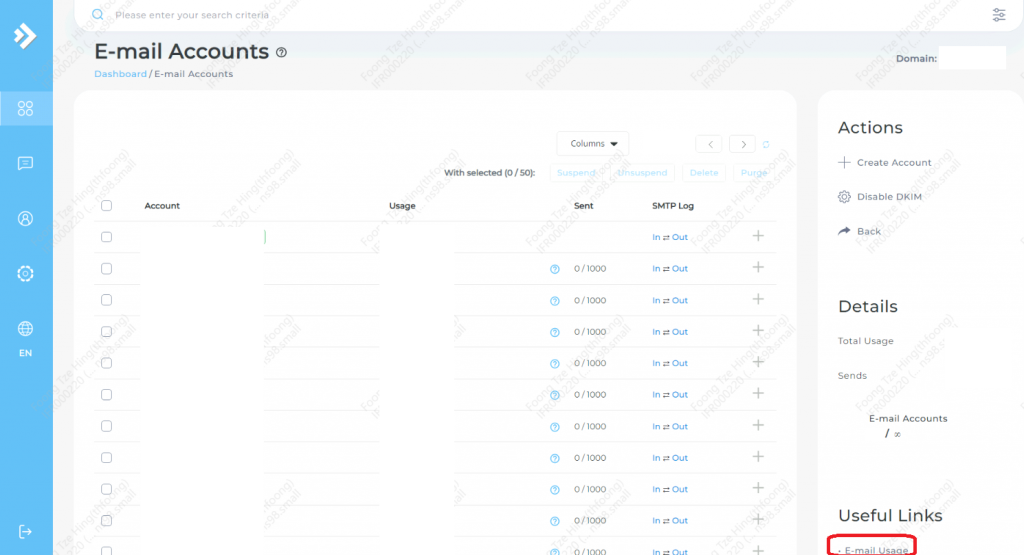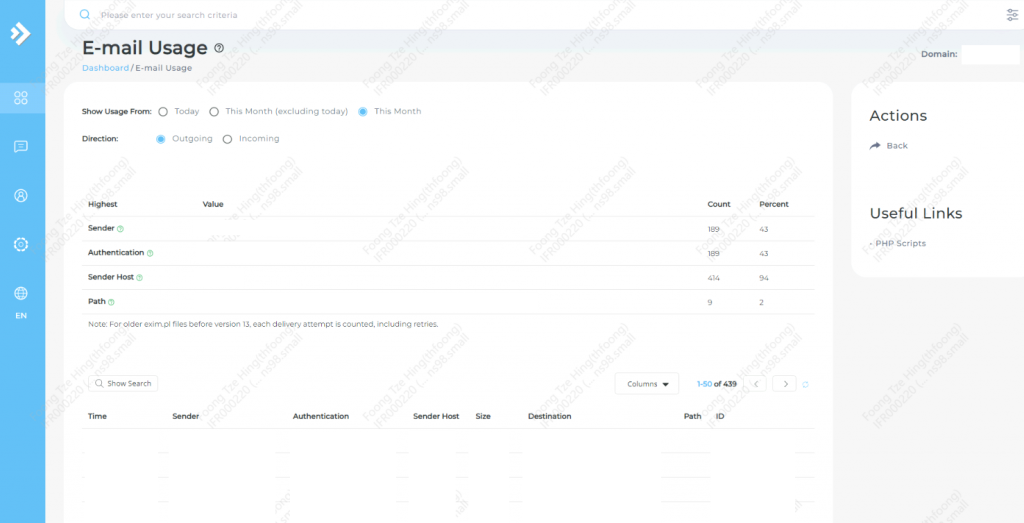Search Our Database
Using the email usage function in DirectAdmin to identify the email account sending out the most emails (Evolution Skin)
Introduction
In managing a server or hosting environment, monitoring email traffic is crucial to ensure the integrity and performance of your email services. The E-mail Usage function in Direct Admin offers a powerful tool for administrators to track email activity, identify potential issues, and ensure compliance with policies. This guide provides a detailed walkthrough on how to use the E-mail Usage function to check which email account is sending out the most emails, helping you manage your resources effectively.
Prerequisites
- Direct Admin Access: You must have administrative access to the Direct Admin control panel.
- Familiarity with Direct Admin: Basic knowledge of navigating through Direct Admin panels and functions.
- Email Accounts Set Up: At least one active email account set up in your Direct Admin for monitoring.
Step 1: Log in to DirectAdmin
- Login into Direct Admin as user.
Step 2: Access E-Mail Accounts
- Navigate to the E-Mail Accounts section from the main dashboard to access email management options.
Step 3: Open the E-Mail Usage Section
- Click on E-Mail Usage to view detailed statistics for each email account associated with your hosting environment.
Step 4: Review Email Usage Data
- The E-mail Usage page will display a list of email accounts associated with your hosting environment, along with statistics on sent and received emails. Information may include the number of emails sent, received, and possibly detailed logs of email activity. Look for the column that indicates the number of emails sent. You can often sort this column by clicking on its header to arrange the accounts by the number of sent emails, descending. The account at the top of this sorted list is the one sending out the most emails.
Conclusion
Monitoring email activity is a vital part of managing a secure and efficient email service. The E-mail Usage function in Direct Admin simplifies this task by providing clear and accessible data on email traffic for each account. By following the steps outlined in this guide, administrators can easily identify high-volume senders and take necessary actions to maintain the health and reputation of their email services.
For additional assistance or if you encounter any issues, please contact our support team at support@ipserverone.com.