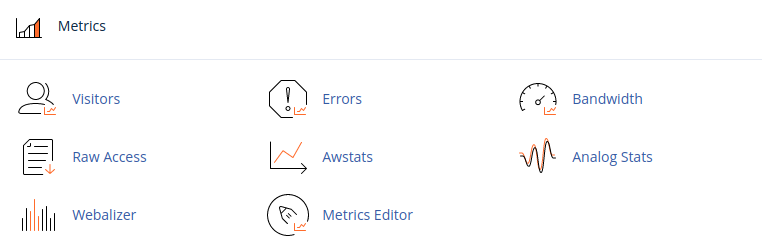Search Our Database
Website statistic and monitoring tools in cPanel
Introduction
cPanel offers a range of statistics and monitoring tools within its Metrics section, allowing you to analyze important information related to website traffic, visitor behavior, and server performance. By exploring these metrics, you can gain insights into your site’s usage patterns, identify potential issues, and make data-driven decisions to optimize your website. This guide will walk you through the Metrics section in cPanel, explaining the purpose of each tool and how it can help you understand your website’s traffic and performance.
Prerequisite
- Access to your cPanel account.
- Knowledge of your cPanel login credentials, as these are required to navigate to the Metrics section and view site statistics.
Step-by-step Guide
Step 1: Log in to cPanel
- Login to cPanel
- Scroll down to locate Metrics section.
Step 2: Explore Available Metrics Tools
From the options above, there are many logs and statistics available to use inside of your cPanel:
- Visitors: This function displays up to 1,000 of the most recent entries in the domain’s web server log.
- Errors: The function displays the most recent entries in your website’s error logs in reverse chronological order. You can use this information to find broken links or problems with missing files.
- Bandwidth: This function allows you to see the bandwidth usage for your site. It shows the current month’s bandwidth usage, as well as your total bandwidth usage. This includes all HTTP (web) and POP (mail) bandwidth usage. This may also include FTP bandwidth usage if your system administrator enabled FTP bandwidth logging.
- Raw Access: Allows you to see who has visited your website without displaying graphs, charts, or other graphics. You can use the Raw Access Logs menu to download a zipped version of the server’s access log for your site. This can be very useful when you want to quickly see who has visited your site.
- Awstats: produces visual statistics about visitors of your site.
- Analog Stats: produces a simple summary of all the people who have visited your site. It is fast and provides great lightweight statistics. Analog shows the people who have accessed your site during a specific month. It provides limited content but can be helpful to see where your main users are from.
- Webalizer: Webalizer is a complex stats program that produces a variety of charts and graphs about who has visited your site.
- Metrics Editor: This interface shows what stats programs you will use when viewing site statistics.
Conclusion
The Metrics section in cPanel is a powerful resource for understanding your website’s performance and visitor behavior. By familiarizing yourself with tools like Visitors, Errors, Bandwidth, Raw Access, and various statistical analyzers, you can gain valuable insights into how your site is accessed and used. Regularly reviewing these metrics can help you make informed decisions to optimize your website’s performance and user experience.
Should you have any inquiries about the guidelines, please feel free to open a ticket through your portal account or contact us at support@ipserverone.com. We’ll be happy to assist you further.